As MIOPS, we are proud of our fan-base. We have MIOPS Users from all around the world. They create a great synergy, when they come together in social media platforms like “MIOPS Users Worldwide” on Facebook. They share the great pictures they have taken with MIOPS products, so more people can enjoy them. They ask questions to improve their skills and they even exchange ideas about what would be nice to have as MIOPS product features. This is where our task begins. If people, who love MIOPS need or want to have some other features, we start working on how to implement that. This question can have two answers: Smartphone App upgrade or firmware upgrade.
In some cases, the upgrade of the smartphone app is all you need. Most of the time this happens automatically on your phones, so some day you can notice new modes added to “MIOPS MOBILE” or “MIOPS Smart” apps. This is for sure the most convenient way of getting new features. The robust design of MIOPS products allows us to deliver new features without disturbing our users.
In some occasions a firmware upgrade can be inevitable. In such a case, you will need to take a few simple steps to complete the firmware upgrade of your MIOPS product. In this article we will see, how to upgrade the firmware of your MIOPS Mobile Remote.
First of all make sure that MIOPS Mobile Remote is fully charged. The firmware upgrade is process that should not be interrupted, so we don’t want the MIOPS Mobile to run out of power in the middle of the firmware upgrade. Once this condition is fulfilled, you can switch on the MIOPS Mobile Remote and connect to it with the MIOPS MOBILE app. After that, we can check if there is a new firmware available for your model. In order to do that, open the “Settings” menu on the MIOPS MOBILE app. You can do that by clicking the gear icon on the right top corner of the screen.

A new screen will open. The settings screen shows all parameters you can change the control MIOPS Mobile Remote. In this article we will cover the “Check Firmware Update” option. Touch the “Check Firmware Update” button to start the process. The button is marked with red in the picture below. Please note that you need a working Internet connection to do the update. The process will download a firmware file, so consider this if you are using the Internet on a metered connection.

MIOPS SMART+
Take impossible photos by turning your camera into a high-speed capture device!
In the next screen, you will be asked to login into your MIOPS account. If you have a MIOPS account, you can login and continue. If you don’t have one, you can create your account by touching the “Register Now” button. After some basic information, you can have your MIOPS account ready. Then you can just login with your new account and continue. The app will take you to the Settings screen again. Click the “Check Firmware Update” button again. A pop up screen will report if a new firmware version is available. The message will display the version numbers of the update and your current firmware. You can press the “Upgrade” button to start the firmware upgrade.
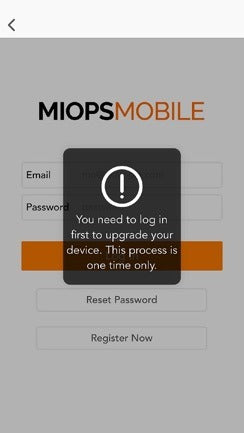

This tutorial covered the firmware update of the MIOPS Mobile Remote. If you want to keep your MIOPS Mobile Remote in sync with the latest functionality made available by MIOPS, then you are strongly encouraged to check for firmware updates regularly. Also, do not forget to send an email, Facebook post, tweet or whatever you like, if you want us to develop a cool new feature that you think everyone would benefit from. This is in fact how we decide what to put into the next update. You can also check our support page for detailed information.












